Excel Tally Software Installation
Software is downloaded in less then 2 minutes and can start working.
Steps for Excel Tally Software Installation
- Download mysetup and Install it.
- Enable all macros.
- Install Mapping Facility.
- Install OLEDB (only if software asks to install)
Computer date format should be Date,Month,Year i.e., dd/mm/yyyy
1.Download mysetup and Install it.
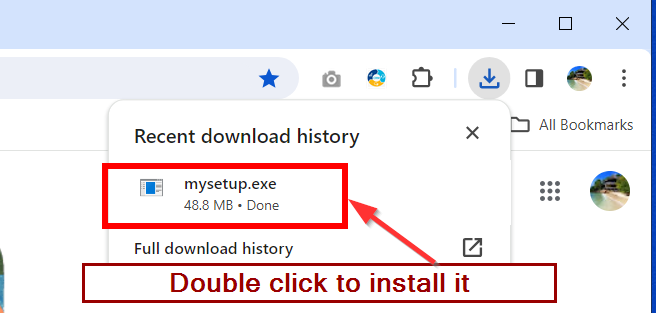
Click on Download button and download mysetup.exe
After download Double click and Install it.
2. Enable Macro
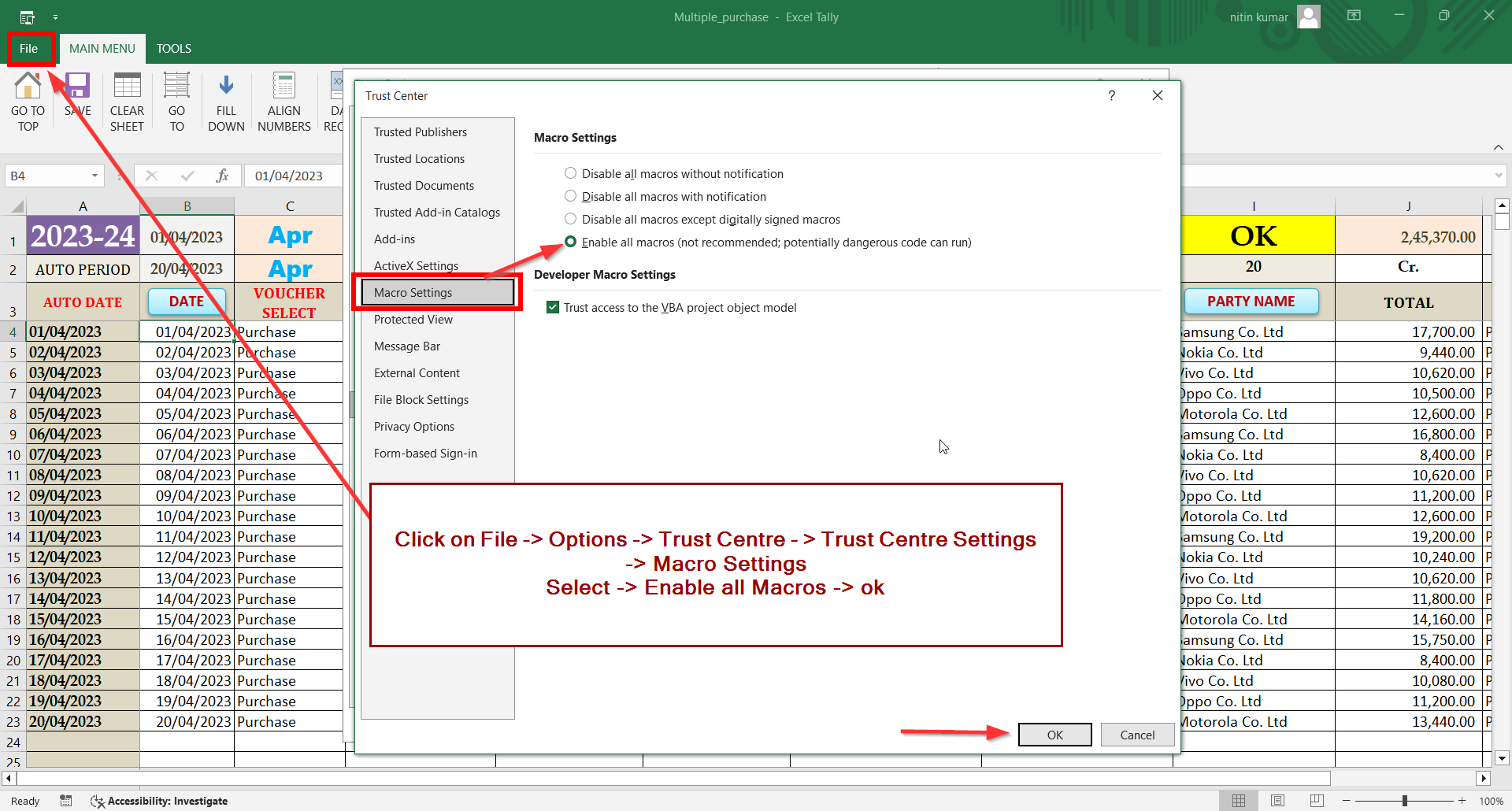 Enable Macro
Enable Macro
Click on Multiple Purchase (You can open any excel sheet)
Click on File -> Options -> Trust Centre – > Trust Centre Settings-> Macro Settings
Select -> Enable all Macros -> ok
Note: Enable macro is one time settings only, and for any one excel sheet can be done in your pc.
3.Install Mapping Facility
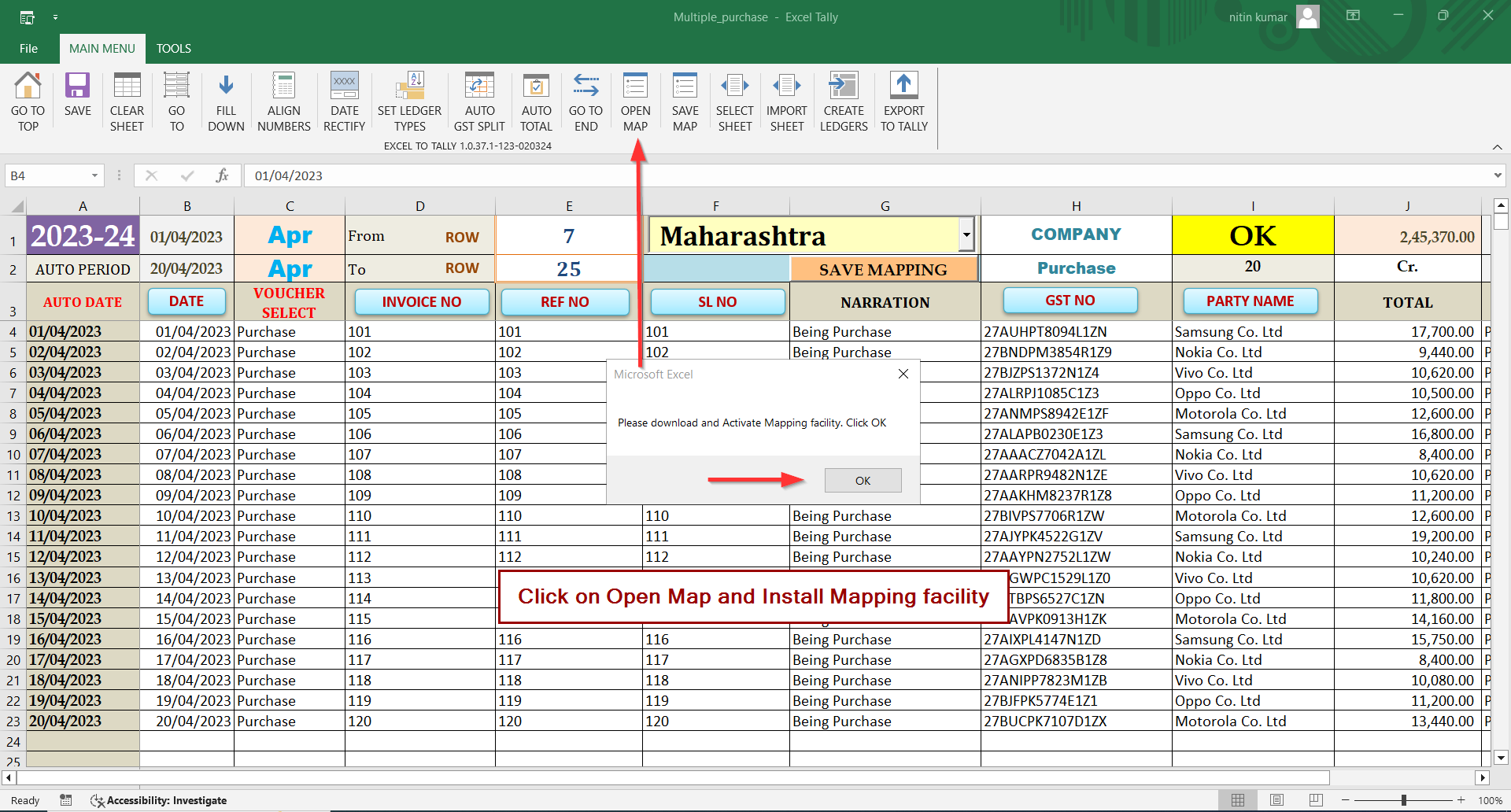
Open on Multiple Purchase Template
click on Open Map and Install Mapping facility.
Mapping is Only One Time installation.
4. INSTALL OLEDB (Only if required)
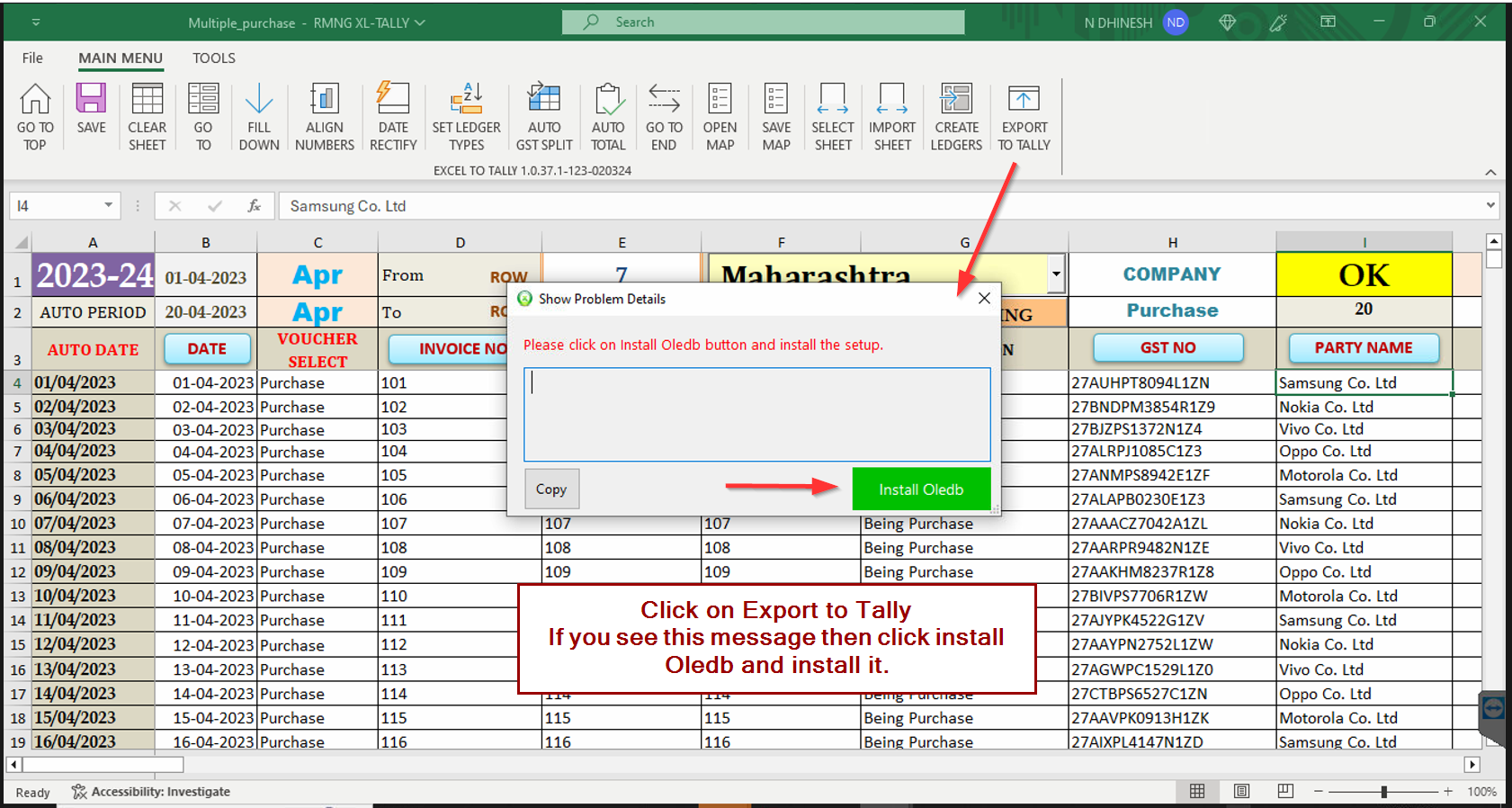
Click on Export to Tally
If it shows the above message then click on INSTALL OLEDB and Install it.
This is one time installation only.
Note: Need to install only if shows above message else not required.
System requirements:
Supports Windows 7 or later
For good performance use Windows 10 or later
OS with 32 or 64 bit processor
Note: Office 2007 to 2013 it will work but may face some issues of Hanging.
Prefer: Office 2016 and later will work fine.
Also Office 365 will work fine.
Recommended: For Best Performance use latest technology.
Software is 100% safe and is registered.
Below Antivirus may block installation;
- AVAST AVG
- BITDEFENDER
- McAfee
You may disable or add in Exclusions and continue working.





