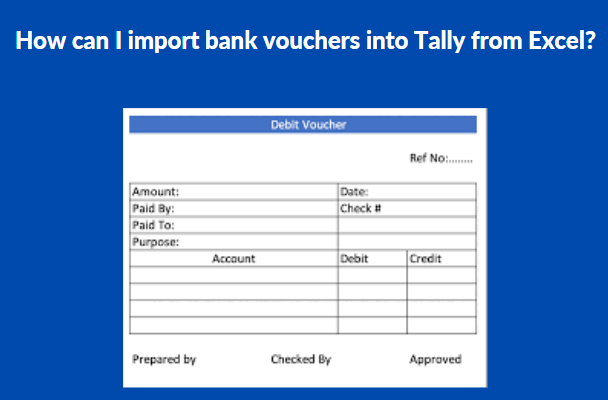Default Tally
In Tally, the “Avg. Cost” costing method is used by default for inventories. However, FIFO is used by almost all sectors to manage inventory costing.
Therefore, users are not confident in the correctness of their financial values or inventory values when creating financial reports or stock summaries, which has a significant impact on profitability and liquidity.
This TDL is required.
This TDL allows the default inventory costing technique to be changed to any necessary approach. Additionally, bulk changes to the new costing mechanism can be made for already generated goods.
Financial reports and inventory data become more accurate and reliable for making any business decisions after this TDL is enabled.
Blog 5) Managing scenarios in Tally
By choosing integrating specific sorts of vouchers without modifying the basic data, scenario management is a management tool that enables various displays of accounts and inventory-related information. In situations where entries are not really made in the main books, it is helpful in producing provisional reports. Additionally, you may forecast expenses using provisional vouchers and incorporate them in your reports, which makes it a handy forecasting tool. The following vouchers are utilised in scenario management:
Use Reversing Journals & Optional Vouchers in F11:Company Features to Yes when creating a scenario set. Visit Gateway of Tally > Accounts Info. > Scenario > Create
- Give the situation a proper name. It is Provisional in this instance.
- Configure Include Actuals to Yes
- If you do not want the Unadjusted Forex Gain/Loss element to appear in the scenario, set Exclude Forex Gains/Losses Calculations to Yes.
- If you don’t want the Sales/Purchase Bills Pending element to appear in the scenario, set Exclude Inventory Tracking Calculations to Yes.
- Include the necessary voucher type from the list of vouchers. Take note that it selects the Voucher Types made specifically for this business. You may choose between Provisional Vouchers and Regular Vouchers that are designated as Optional.
- Disallow Include the type of vouchers that you do not want to have an impact on this scenario in the list of vouchers that are already present. Since Alter/Display Scenario Information is used in Alter mode, this option is covered there.
- Accept to put this scenario into play. Including Scenarios in Reports and Statements with the New Column button selected can use scenarios, but not registers.
- A balance sheet will be displayed.
- Choose “New Column.”
- Tap Types of Values to Show in the column details.
- Decide on the scenario “Provisional.”
Two columns for the same date are shown on the balance sheet as it is displayed. Take note of the amounts for the Depreciation Provision in both columns. The Provisional column displays -33250 whereas the Actual column displays -18250. This is due to the scenario’s reversing journal entry. Use the Exceptional Reports Display Menu to view. Create a different scenario for sales forecasts using the same process.
Make a new scenario called “Sales Forecasts” for it.
- Only Optionally Include Sales Vouchers
- 12 sales vouchers should be made, one for each month. Don’t forget to mark them as optional.
- By digging into the profit and loss account, you can view the sales accounts.
- Open New Columns and restrict the date range for each column to the following month.
- The projected sales numbers must be visible.
Get FREE demo of Excel to Tally software.