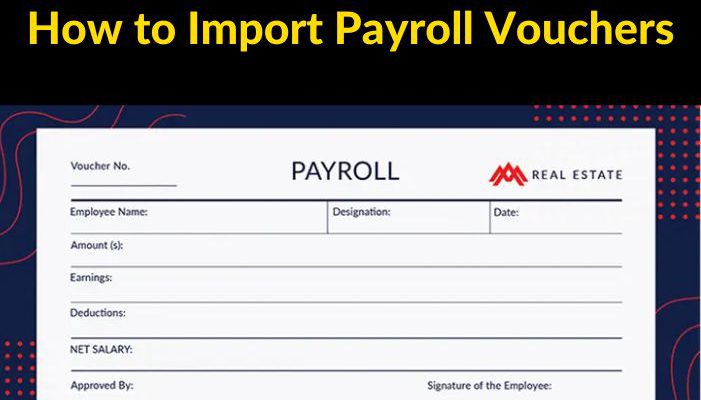1. Prepare Excel
- Prepare the excel file in accordance with the Excel Formats.
- Ensure that all mandatory columns are filled up in excel files.
2. Load Excel and Analyze Data
- Tally ODBC may be used to connect ‘Fast In Flow- Excel to Tally’.
- Navigate to the “Accounts Vouchers” menu and choose the “Payroll” form.
- Select the prepared excel file and click the “Load Excel” button (at the bottom of the screen).
- If the excel file does not load and an error message appears, see the Lists of Common Errors for resolution.
- To analyse the loaded data, use Data Grid features like as filtering, searching, and grouping.
3. Verify Masters and Configuration
- To check the presence of linked masters of the voucher, click the Verify Masters button (at the bottom of the screen).
- (For example, ledgers, cost center’s, stock items, godowns, units, voucher types, and so on may be validated, and missing masters can be automatically constructed.)
- To pick the default voucher type and further parameters, click the Configuration button (upper right of the grid).
4. Upload to Tally
- To tally, upload either all or selected vouchers now.
- Now click the “Upload to Tally” button to immediately upload information into Tally (Use the check box on the left side of the data grid).
5. Verify Import Status
- Details about imported records may be seen in the Import Process, Log, and Report.
- After the upload is complete, users must review and verify the Tally.
Get Free Demo of Excel To Tally Software