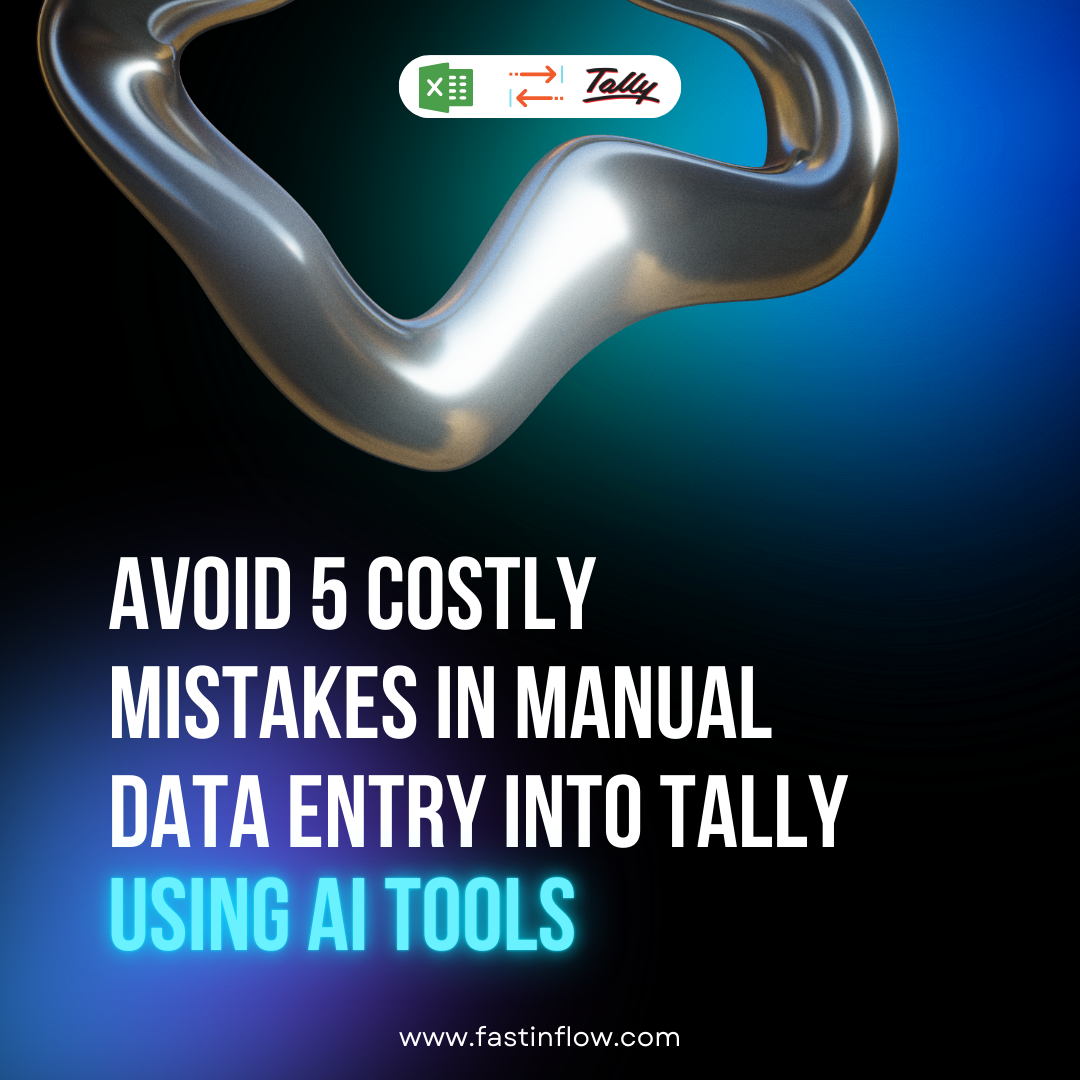Efficiency is critical to success in today’s fast-paced world. The capacity to automate time-consuming chores is one of the most essential elements of increasing efficiency. Data transfer from Excel to Tally is one such job. Tally is a powerful accounting software that is widely used in companies, whereas Excel is a common tool for data entry and manipulation. In this article, we will look at how to get the most out of Excel to Tally data conversion.
Use Tally’s Import feature:
Tally customers can upload data from a variety of sources, including Excel. Open Tally and navigate to Gateway of Tally > Import Info > Excel to use this function. Select the Excel file and move the sections to the appropriate Tally fields. This technique is more efficient and precise than manual data input.
Correctly format the data in Excel:
Before entering data into Tally, it is critical to ensure that the data in Excel is properly organised. The information should be organised in columns and rows, with each column indicating a Tally field. Make sure there are no merged cells or vacant rows or columns, as these can cause import problems.
Use Excel formulas to manipulate data:
Excel has powerful formulas that allow you to modify data swiftly and precisely. For example, the CONCATENATE function can be used to combine numerous cells into one, the TRIM function can be used to eliminate preceding and trailing spaces, and the SUBSTITUTE function can be used to substitute text. These algorithms can assist in ensuring that the data is properly organised for import into Tally.
Use Macros to automate tasks
Excel Macros can be used to handle repetitious activities such as data formatting and exporting to Tally. Visual Basic for Applications (VBA), a computer language integrated with Excel, can be used to build macros. By automating activities that would otherwise require human entry, macros can help reduce mistakes and save time.
Validate the data before importing
To guarantee precision, data must be validated before being imported into Tally. Tally has built-in validation features that can assist in identifying data mistakes or inconsistencies. You can also verify the data in Excel before uploading it into Tally. By identifying problems before they become a problem, this process can help avoid errors and save time.
To summarize, improving productivity with Excel to Tally data conversion entails leveraging Tally’s import capability, accurately formatting data, using Excel formulae and macros, and checking the data before importing it into Tally. By following these suggestions, you may streamline the data translation process, save time, and eliminate mistakes, eventually enhancing efficiency and benefiting the bottom line of your business.
Get FREE Demo of excel to tally software