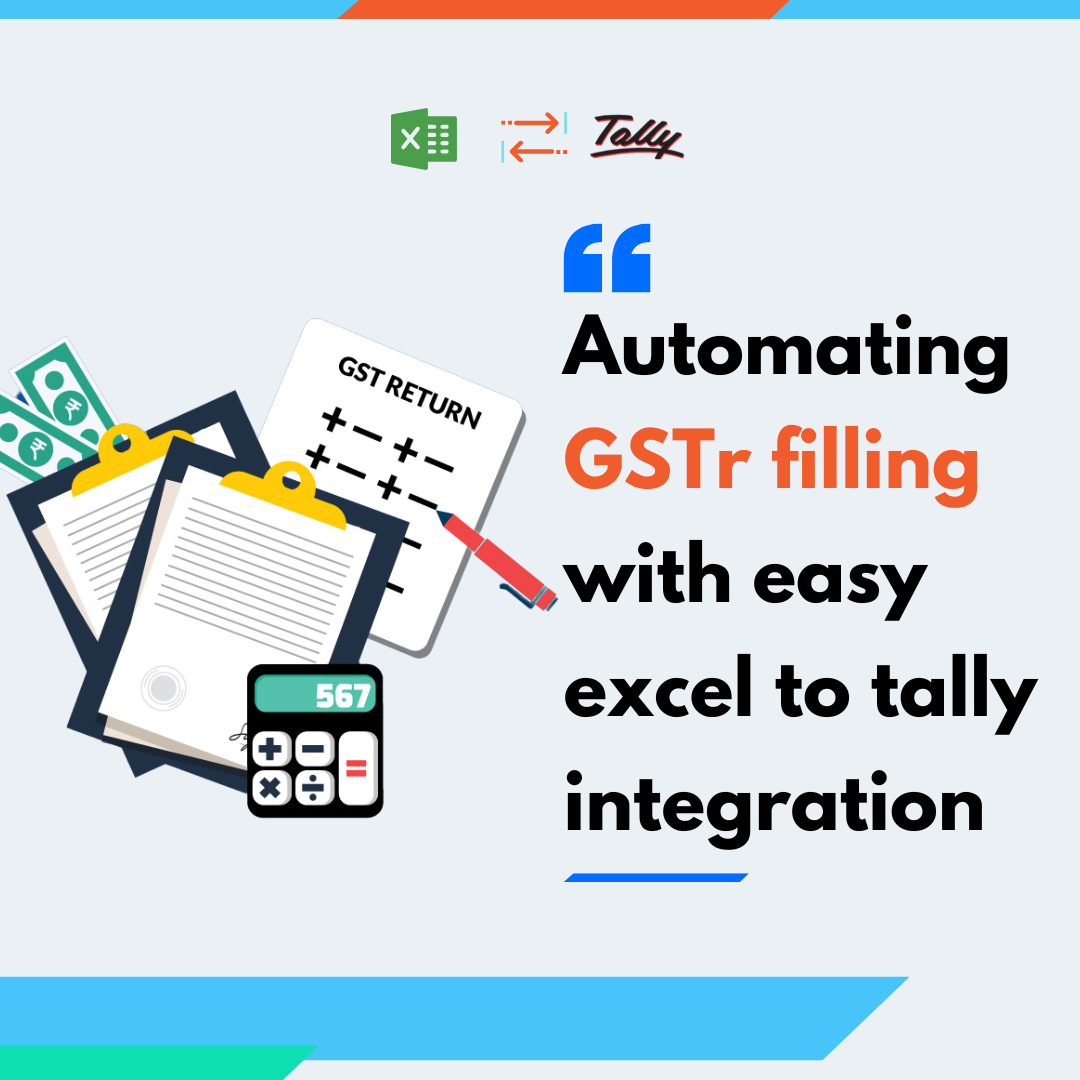Keeping track of your expenditures, revenue, and taxes can be a difficult part of managing your finances. This is where financial reporting, the process of collecting and evaluating financial data to make wise choices, comes into play.
Using Fast In Flow’s Excel to Tally software can make financial records, a crucial component of running your company, simpler. This blog post will go over how to combine Excel with Tally software and how it can be used to streamline financial reporting.
A variety of financial records, including balance sheets, revenue statements, and cash flow statements, can be made using Excel, a robust tool.
You can alter these reports to fit your unique company requirements, and they can give you a precise picture of your financial success.
Additionally, Excel is an easy-to-use application that enables you to arrange your financial data in a way that is suitable for analysis.
Businesses use the well-liked accounting program Tally extensively. It can be used to control every aspect of your financial records, such as financial statements, inventory administration, and invoicing.
Tally software is made to streamline accounting processes and improve the effectiveness of financial reporting. Additionally, Excel can be linked with Tally.
You must carry out the following easy procedures to combine Excel with Tally:
Step 1: Export data from Tally
Connect Fast In Flow software with Tally. Go to the Tally portal, choose the report you want to export, and then click on export to start exporting data from Tally. Selecting Excel as the export option will save the data as an Excel file
Step 2: Add information to Excel
Open Excel and upload the Tally data that was saved. You can do this by choosing “From Other Sources” from the Data tab after tapping on it. The data will be loaded into Excel after you select the Excel file you saved from Tally.
Step 3: Create financial reports
You can use the data to generate different finance statistics after importing it into Excel. Excel has several pre-designed templates for financial reports, or you can build your own tailored reports. Excel’s formulas and functions can also be used to compute financial statistics and evaluate data.
Step 4: Import data back into Tally
You can transfer the data back into Tally after creating the accounting reports in Excel. To do this, go to the Tally portal, choose the report, and then click on Import. The data from the finance summary will be imported back into Tally when you select the Excel file containing the data.
In conclusion, Excel to Tally software can make handling your money much simpler by streamlining financial reporting. You can streamline your financial reporting process, evaluate data, and create tailored financial reports by combining these two tools. Financial data can be organized and made simple to grasp using Excel, while Tally software can handle all of your accounting requirements. Together, they can make financial reporting easier and improve the comprehension of your financial success.