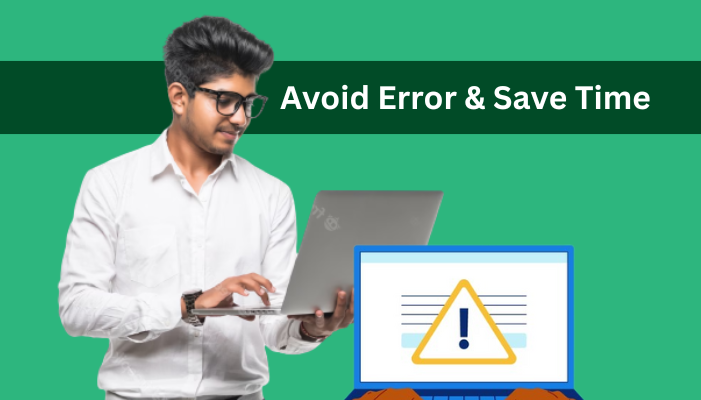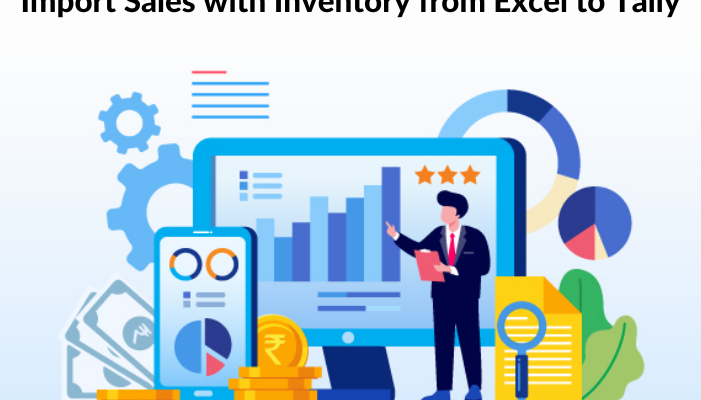As a company owner or accountant, you understand the importance of maintaining accurate financial documents. When it comes to finalizing your accounts, you may need to move your data from Excel to more robust accounting software like Tally.
Converting data from Excel to Tally, on the other hand, can be time-consuming and error-prone. In this blog article, we will go over some strategies for avoiding errors and saving time when converting Excel to Tally.
Begin with a blank Excel sheet: It’s best to begin with a blank Excel sheet that only includes the data you need for the translation. Remove any extraneous formatting or calculations that may create problems during the conversion process. Also, make certain that the data is consistent and follows the format required by Tally.
Use a Tally import template: Tally offers import templates for importing data from Excel. These templates include specified columns and formats that correspond to Tally’s specifications, making it simpler to input data without mistakes. Tally’s website has examples that you can use to build your Excel sheet.
Map Excel data to Tally fields: When moving data from Excel to Tally, the Excel data must be mapped to the appropriate Tally fields. To transfer the Excel data to the appropriate Tally fields, use Tally’s import mapping function. This process can assist you in avoiding errors and ensuring that the data is properly imported.
Check for errors in the Excel document before importing: Before importing the data into Tally, review the Excel sheet for errors. To detect and correct errors, use Excel’s error-checking tools. Excel’s validation criteria can also be used to ensure that the data is uniform and follows the necessary structure.
Use Tally’s data verification feature: Tally has a data verification tool that examines the uploaded data for mistakes and inconsistencies. Use this function to verify the data after it has been imported into Tally. Tally will highlight any mistakes so you can make the necessary corrections.
Keep a backup of your Excel sheet: Before uploading data into Tally, always keep a backup of your Excel sheet. If there are any problems during the transfer procedure, you can go back to the backup and restart.
To summarize, converting data from Excel to Tally can be a difficult job, but by following these guidelines, you can prevent mistakes and save time.
Begin with a clean Excel document, then use a Tally import template to transfer the Excel data to Tally fields, check for mistakes before importing, use Tally’s data verification tool, and maintain an Excel copy.
By following these steps, you can guarantee that your financial data in Tally is correct and up to date.
Get a FREE Demo of Excel to Tally Software