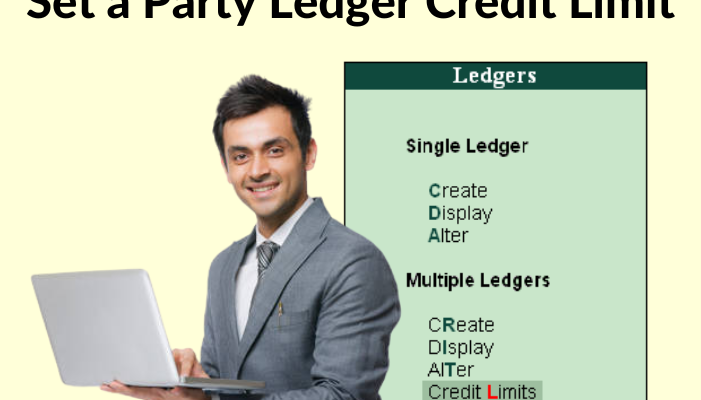If you keep your inventory and accounting files in Excel, you may find it useful to move your stock items into Tally.
Tally is a powerful accounting software application that can assist you in better managing your company. Tally is a common option for small and medium-sized companies due to its user-friendly interface and robust features.
Converting stock products from Excel to Tally is a multi-step procedure. Here’s a step-by-step tutorial to get you started:
Step 1: Create an Excel spreadsheet.
The first stage is to get your Excel spreadsheet ready. You must ensure that your inventory things are correctly organized in your Excel file. This implies you’ll need a column for each.
The following information is required: object name, item code, unit of quantity, and amount. Other details, such as expense and selling price, may also be included.
Step 2: Save the Excel file as a CSV.
The Excel file should then be exported as a CSV (Comma Separated Value) format. To do so, navigate to File > Save As and select CSV as the file format.
Step 3: Open Tally.
You can access Tally after saving your Excel file as a CSV file. Check that you have made the required Tally ledgers and groups for your stock items.
Step 4: Open Tally and import the CSV file.
Connect Fast In Flow and Tally
Go to Gateway of Tally > load Data > Inventory Masters to load the CSV file into Tally. Then, choose the CSV file you saved from Excel and press Import.
Step 5: Map the fields
Tally will show a screen that enables you to map the fields after you have chosen the CSV file to import. This means you’ll have to inform Tally which column in the CSV file correlates to which Tally field. You must, for example, transfer the item name column in the CSV file to the item name field in Tally.
Step 6: Review and save your work.
After you’ve mapped all of the categories, go over the data to ensure that everything is accurate. If you need to make modifications, you can return to Excel and modify the CSV file before re-importing it into Tally. When you are happy with the information, save it in Tally.
Finally, if you follow these methods, converting stock products from Excel to Tally can be a simple procedure. However, before you begin, make sure that your Excel file is correctly ordered and that you have made the required ledgers and groups in Tally. Tally allows you to handle your inventory and accounting data more quickly and effectively, which can save you money.
Get FREE Demo of excel to tally software