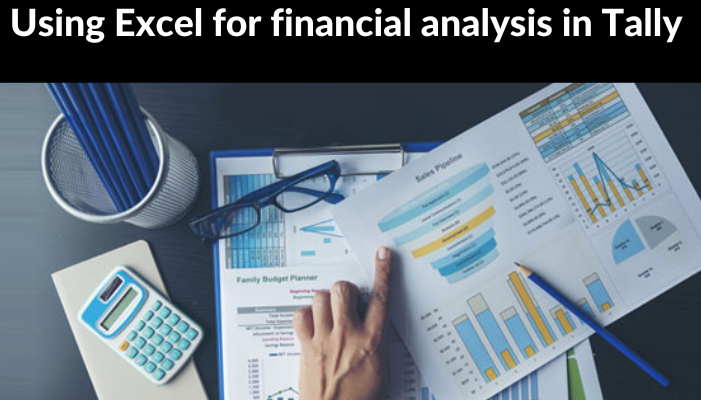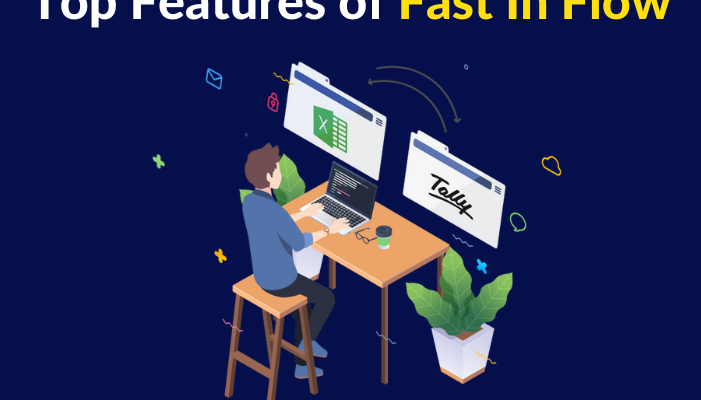- Create an Account & Connect to Tally
Go to the Help sheet and match the Tally Port in Cell ‘D4’ with the port that is configured in Tally.
1. By selecting Advanced Configuration from the Gateway of Tally menu and pressing F12, the port in Tally can be changed.
2. Go to the “Connect Tally” button on the help sheet.
- Enter Multi Sheet and configure columns.
- Go to Account’s multi sheet.
- You can adjust the number of credit and debit columns in this page to suit your needs.
- To do this, click on Update Column and input the necessary number of debit and credit ledger columns.
- Select the voucher type in Cell “B2” now.
- Data Copies in Multi Sheet
1. Now copy your data into the format you want.
2. The column for the voucher date is required.
3. Please check that the credit total and debit total in each row are identical.
Please be aware that each row generates a single voucher.
- Verify & Export
1. Please click the Validate button after entering all the necessary details.
2. Errors will be indicated, if any.
3. Your data will be transferred to the Ledger sheet if it contains any new ledgers. Go to the ledger sheet and click the export to tally button to create new ledgers.
4. Correct any additional problems and revalidate.
5. After successful validation, select Export to Tally from the menu.
Get FREE Demo of Excel to Tally Software