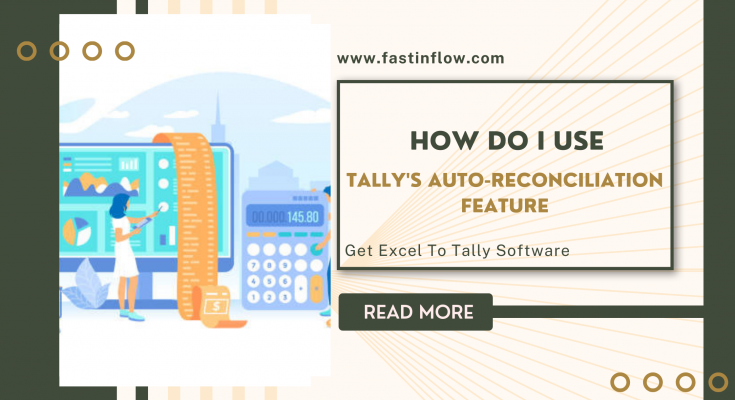𝟭. 𝗣𝗿𝗲𝗽𝗮𝗿𝗲 𝗘𝘅𝗰𝗲𝗹
- Prepare the excel file according to the Excel Formats guidelines.
- Ensure that all mandatory columns are filled up in excel files.
𝟮. 𝗟𝗼𝗮𝗱 𝗘𝘅𝗰𝗲𝗹 𝗮𝗻𝗱 𝗔𝗻𝗮𝗹𝘆𝘀𝗲 𝗗𝗮𝘁𝗮
- Connect Tally ODBC to ‘Tally Master – Excel to Tally’.
- Select the “Purchase” form from the “Accounts Vouchers” menu.
- Select the prepared excel file by clicking the “Load Excel” button (at the bottom of the screen).
- Check the Lists of Common Errors for repair if the excel file does not load and any errors appear.
- To analyse the loaded data, use Data Grid features like filter, search, and group.
𝟯. 𝗩𝗲𝗿𝗶𝗳𝘆 𝗠𝗮𝘀𝘁𝗲𝗿𝘀 𝗮𝗻𝗱 𝗖𝗼𝗻𝗳𝗶𝗴𝘂𝗿𝗮𝘁𝗶𝗼𝗻
- To check the presence of linked masters of the voucher, click the Verify Masters button (at the bottom of the screen).
- (For example, ledgers, cost centres, stock items, godowns, units, voucher types, and so on.) Missing masters can be automatically constructed.
- To pick the default voucher type and associated parameters, click the Configuration button (upper right on the grid).
𝟰. 𝗨𝗽𝗹𝗼𝗮𝗱 𝘁𝗼 𝗧𝗮𝗹𝗹𝘆
- To tally, upload all or a subset of your vouchers.
- Click the “Upload to Tally” button on the left side of the data grid to upload entries straight to Tally.
𝟱. 𝗩𝗲𝗿𝗶𝗳𝘆 𝗜𝗺𝗽𝗼𝗿𝘁 𝗦𝘁𝗮𝘁𝘂𝘀
- Details about imported records may be seen in the Import Process, Log, and Report.
- Users must examine and verify the Tally once it has been uploaded.