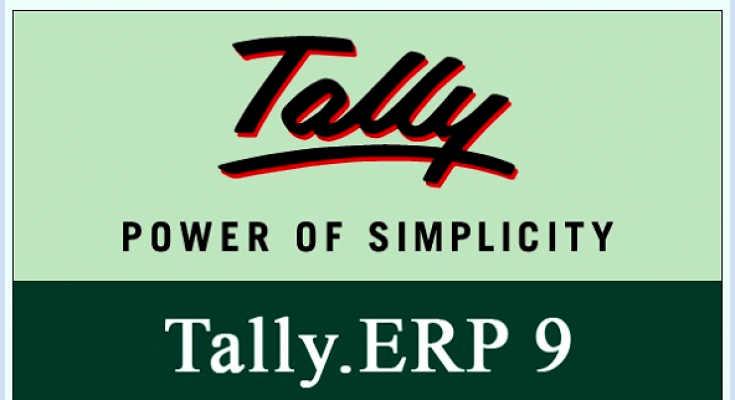Tally Software has supplanted the traditional book ledger system because it offers cost-effective and time-saving alternatives for recording day-to-day transactions.
Tally is used by auditors, banks, chartered accountants, and small and medium-sized businesses in a variety of financial disciplines.
It also aids in the maintenance of the cash flow statement by providing debt collection reminders, hence reducing interest payments. It aids in the early identification of receivable payment defaulters and dubious debtors.
Tally is a robust company accounting software that works in several languages and in tandem with other business activities. Tally generates invoices in a variety of currencies with single and multiple items.
Tally ERP 9 comes with pre-configured banking capabilities that help you keep track of your payments. Cheque printing options are now available in the banking menu, allowing you to print and reprint cheques from a single screen.
It also allows you to update cheque data and keep track of the pending cheques that need to be produced by various banks. Let’s look at how to write a check for yourself in this tutorial.
What is self-cheque?
A self-cheque is a check written in your name with the same person as the drawer and payee. On the cheques issued by the bank in respect of your current account with the same bank, the word “self” is put in the area provided for the drawee’s name. Only the drawer’s bank account can be used to withdraw the money.
When you wish to withdraw money from your bank account, you use a self-cheque. When making a self-cheque, caution should be exercised because losing such a check might result in financial losses if it falls into the wrong hands.
Such a person can simply withdraw cash from your bank’s branch’s cash counter without having to validate their identification. As a result, it should be taken with caution.
Difference between Self-cheque and other types of cheques
The other types of cheques are written to make payments to creditors, suppliers, and other business service providers. Usually, cash can’t be withdrawn through these cheques.
However, the self cheque is issued in the drawer’s name to withdraw the cash from his/her account. The other cheques, such as account payee cheques, post-dated cheques, cancelled cheques, crossed cheques, and many others, are directed towards paying outside parties.
How to Print a Self Cheque in Tally?
1: For printing a self cheque in Tally, the settings of the cheque printing needs to be updated.
2: Enter Self as the name of favouring party in the Bank Allocation screen for passing a contra entry.
3. Open the Gateway of Tally > Accounting Vouchers
4. Click F4 on the keyboard to pass the contra entry.
5. Credit the bank account under which self cheque is created.
6. Fill the amount in the credit column
7. To go to the Bank Allocations, click on enter on the entry created.
8. Select self as the Favouring name.
9. Click Ctrl-A to accept and then return to the Accounting Voucher Creation screen.
10. Debit the cash A/c with the amount for which self withdrawal cheque is created.
11. Click Enter to return to the cheque printing screen.
12. You will be able to view the self cheque sample.
13. Click Enter to get self cheque withdrawal done successfully.
The above steps are the last steps that need to be followed for successfully printing the self cheque. But before these steps, the following configuration should be undertaken in Tally, enabling the printing of self cheque.
Printing cheques in the Tally
Tally is a business software that gives rapid answers to common business problems. One of them is writing cheques that must be withdrawn and paid to creditors before the due date in order to avoid paying interest. Let’s take a look at how to print checks in Tally, which is broken down into three steps:
- Accessing Cheque Printing
- Printing Cheques or Generating printing reports
- Configuration of information of cheques printed and to be printed
1. Accessing the option of cheque printing
- Select the Gateway of Tally>Banking>Cheque Printing: You can access the list of banks that appear on the select Bank screen.
- You can select All the banks or a particular bank account from the list of banks.
- Press Enter, where you will see a page displaying the different details of the pending cheques such as instrument number, favoring name, date, amount, and their printing status.
- You can check all the cheques by pressing F6 to display the cheques on your screen.
- The bank which has not been configured for cheque printing settings will not be reflected in the cheque printing screen.
- Thus, it is essential to configure the bank for cheque printing through ledger alteration.
2. Printing of Cheques or Generating printing reports
The Cheque Printing screen can be altered for presentation by selecting the following options:
- You can choose the required row from the list to open the voucher in alteration mode.
- You can also change the period by clicking F2.
- F4 allows to change and select that bank from the list available.
- The cheque details can be edited through F7, which allows altering the Instrument No., Favouring Bank, and date of the Instrument.
- The cheque printing screen can be filtered through F12 that changes range based on Bank Date, Favouring Name, Date, Amount, Instrument Number, Ledgers, Narrations, Transaction type, Remarks, etc.
3. Configuration of information of cheques printed and to be printed
Through F12, the configuration can be done regarding the details you want to view on the cheque printing screen. Some of those details are given as follows:
- Obtaining confirmation before printing each cheque
- Showing payment favoring party name
- Inclusion of printed cheques in the list appearing on the cheque
- You can select a sorting method as per your preference.
After the configuration, the printing process can be initiated, which is described as follows which is further divided into various steps:
A. Selection Of Printer
- Click on “S” on the keyboard for selecting the printer.
- Select the printer from the list of connected printers in the network on which you are willing to print the self cheque.
B. Orientation Alteration
- To open the cheque printing orientation screen, click on “N” on your keyboard.
- After selecting the cheque printing orientation as per requirement, select the orientation to Front/Rear and let the orientation be vertical in the field Print From.
C. Overall Configuration Adjustment
- Configuration can be carried out through F12.
- Fill in the dimensions as per your requirement.
- You can adjust the distance between the top and bottom edge to modify the dimension.
- You can also customise the printing date on the cheque as per your preference.
- Click on Enter after altering the dimensions and other configurations as per your preference
D. Printing the cheques
- After completing the configuration, select the cheque printing screen and bank account.
- Click on the “P” to the Print to see the cheque printing screen.
- Click on Enter to print the cheque to self.
How to enable the cheque printing in Tally?
- The Cheque Printing option can be enabled from the Company Operations Alterations Screen, accessed by clicking F11.
- This option will appear under the Banking Features present under the Accounting Features Screen of the Company.
- You can enable the cheque printing option by changing the status to “Yes.”
Providing the cheque details in the Bank ledger
- Select the Bank account for which cheque details are to be provided.
- Select the Bank Name from the list of Banks. To access the list, internet connectivity is required.
- Provide the IFSC code.
- Provide the Branch.
- Enabling the Set cheque books field to provide the cheque range in the Tally.
- Provide the starting cheque number and ending cheque number to help the system calculate the number of cheques in the cheque book.
- You can also provide the chequebook name.
- Click Enter to freeze the settings.
Selection of Cheque Format
- Here, you can set the cheque dimensions as per your requirement
- Click on Ctrl-A to freeze the cheque dimensions, which will further direct you to the Sample Cheque Printing screen
- Click Enter to get the preview.
- Click on Esc to get back to the ledger master.
- To accept, click Enter.
How to write a cheque for yourself?
Cheques can be written on current or savings accounts, and the bankers can make the payment on their behalf without the need for cash movement. Because it is an unconditional command, it must be issued with a caution. Let’s have a look at the stages involved in writing a check in detail:
- In the top right corner of the cheque where the boxes are created, fill the date you want to make the withdrawal.
- Write “Yourself” or “Cash” in the space provided for “Pay to the order of”. This space is provided for the payee.
- Feed the amount of cash you want to withdraw from the bank account.
- Give your signature at the bottom of your self cheque.
Types of cheques that can be printed in the Tally
1. Open Cheque
Cheques can be written on current or savings accounts, and the bankers can make the payment on their behalf without the need for cash movement. Because it is an unconditional command, it must be issued with a caution. Let’s have a look at the stages involved in writing a check in detail.
2. Account Payee Cheque
Cheques can be written on current or savings accounts, and the bankers can make the payment on their behalf without the need for cash movement. Because it is an unconditional command, it must be issued with a caution. Let’s have a look at the stages involved in writing a check in detail.
3. Post-dated cheque
A post-dated cheque is one that has a date on it that is in the future. It is issued to satisfy a future financial obligation. The payment is processed by the payer’s bank on the date specified on the check.
4. Crossed cheque
The status of the crossed cheque is determined by two sloping parallel lines written on the top left corner of the cheque. This check does not allow for cash payment at the counter. As a result, the money is solely sent to the drawee’s bank account. In comparison to bearer cheques, account payee and crossed cheques are considered safe ways of payment transmission through the bank.
5. Banker’s Cheque
A banker’s cheque can be defined as a pay order drawn on the bank’s own funds within a local area. It is signed by a cashier and guaranteed by the bank. After debiting the specified amount from the customer’s account, the cheque specifying the same amount is issued by the bank itself.
Although Tally software doesn’t have any role in issuing this kind of cheque, but accounting-wise the recording of such direct payment is essential. Banker’s cheques are non-negotiable instruments as the banks can’t dishonor these cheques
Tally has made a number of enhancements in recent years to make accounting for commercial operations easier. Companies may use the Cheque Printing tool to keep track of how many cheques they’ve issued and how much they’ve paid out.
t also aids in the tracking down of any lost checks in the checkbook that have not been logged in the program. Early discovery will protect the company from potential legal issues that might cause difficulties. As a result, we hope you now know how to print a self-cheque in Tally as well as the many sorts of checks.