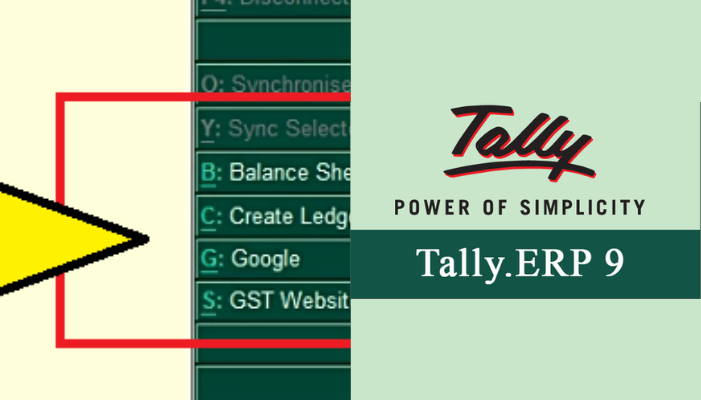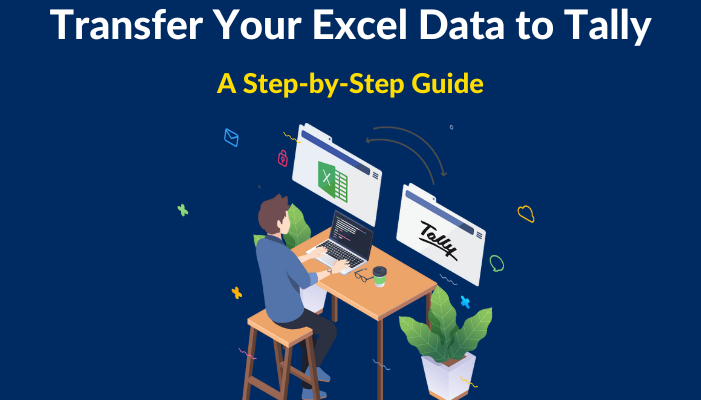- GSTR-2 can be found through the Tally Gateway > Display More Reports > Statutory Reports > GST Reports.
- Alternately, you can hit Alt+G (Go To), type GSTR-2, or choose it, and then press Enter.
- Change the report period by pressing F2 (Period).
- For a detailed breakdown of: press Alt+F5
- For B2B invoicing, taxable purchases and purchases with a reverse charge.
- nil-rated invoices for composition, exempt, nil-rated and non-GST supplies.
- Ctrl+B (Basis of Values): Depending on the specific business requirements for that instance, you can modify the values in your report.
- You can allow a tax disparity in the GSTR-2 Report. To enable the Allow Tax Value Difference upto option, press Ctrl+B (Basis of Values). To view the default values, press Esc.
- Set Actual tax versus calculated tax similarly: You can include the relevant vouchers based on the permissible tax difference value.
- Greater: The returns contain vouchers whose actual (transaction) value exceeds the value computed.
- Larger or less than: Vouchers that have a transaction value that is greater or less than the calculated amount are included in the returns.
- Lesser: The returns include vouchers whose actual (transaction) value is less than the value computed.
- Ctrl+H (Change View): You can display a report’s details in various views with extra information or for a certain time period. Associated reports with the present report are also available for viewing.
- Press Ctrl+H (Change View) > type or pick Status-wise Report > press Enter to view the Status Wise report for GSTR-2. To read the default report, press Esc.
- Ctrl+J (Exception Reports): Without dismissing the current report, you can inspect the exceptions connected to the data provided there by hitting Ctrl+J (Exception Reports).
- Press Ctrl+E (Exception Reports) > Voucher Accepted as Valid> and enter to display the GSTR-2 report’s voucher accepted as valid. To read the default report, press Esc.
Get FREE Demo of Excel to Tally Software