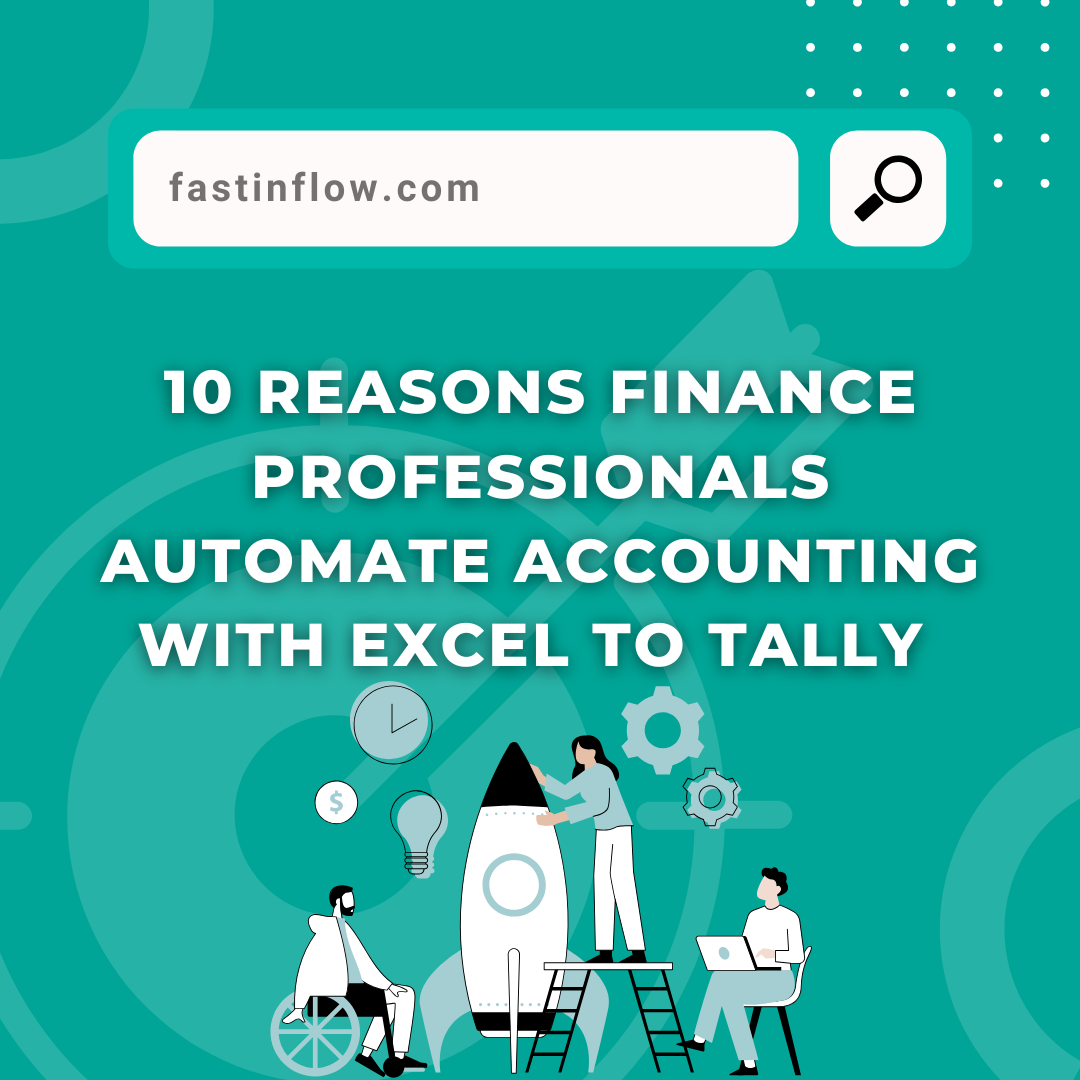- Get Excel ready
Excel files should be prepared using the recommended Excel Formats for Masters.
Make sure that all of the mandatory columns for masters are included in your excel files.
Make sure “StockItem” is the name of the excel sheet.
Save the excel document using the approved Excel file types, taking into account the sheet name and file type.
2. Open Excel and check the masters.
Use Tally ODBC to connect “Fast In Flow – Excel to Tally”
Select the “Stock Item” form from the “Masters” menu.
Select the prepared excel file by selecting the “Load Excel” button (located at the bottom of the screen
Then, after loading Excel, use the Verify and Analyze techniques to track the existing master and more before importing.
3. Insert into Tally
Now Add all or a selection of vouchers to the tally.
Now click the “Upload to Tally” button to immediately upload information into Tally (Use the check box on the left side of the data grid).
4. Examine the Import Status
For information on the records imported, consult the Import Process, Log, and Report.
Users must check and verify the Tally when the upload is complete.
Get FREE Demo of Excel To Tally Software