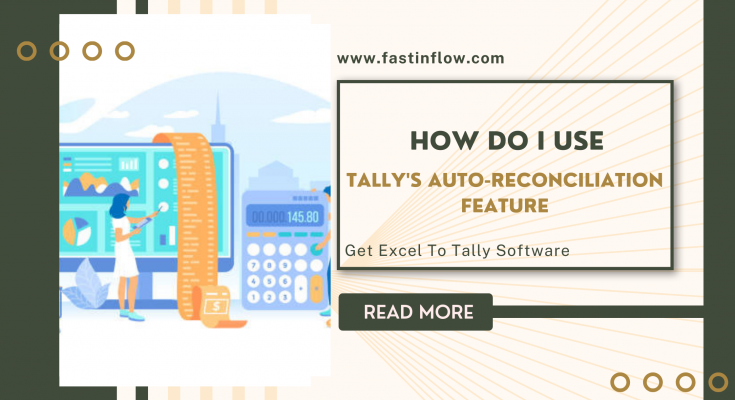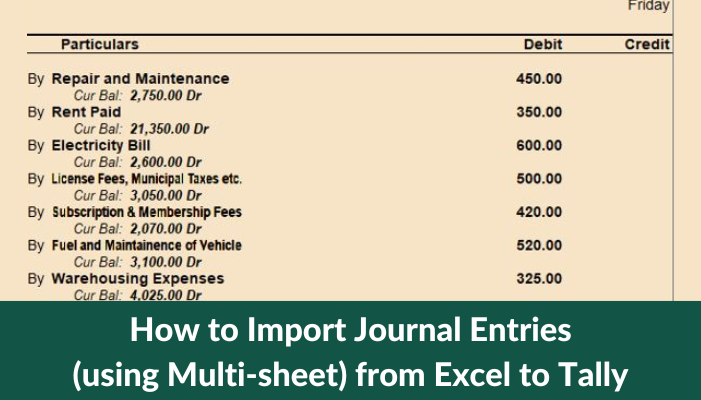In Tally ERP 9, first turn on automatic bank reconciliation.
Step 1: Open the Tally gateway first. then click Account Information.
Next, select the ledger. Click on edit if the bank ledger has already been created; otherwise, click create.
Step 2: Select Yes under the Set /Alter Auto BRS setup option.
Step 3: Enter the keystrokes and confirm the necessary modifications. Click the Accept button at the bottom after that.
How can I prepare a bank reconciliation in Tally using the auto bank reconciliation statement?
Step 1: Open the Tally gateway first. Then, from the utility head’s list of options, choose banking.
Step 2: Next, from the list of choices, select bank reconciliation.
Step 3: Your screen will show a list of banks. A problem with the ledger creation may have occurred if a bank name does not appear on the screen. It’s possible that you didn’t designate the relevant ledger as a bank account ledger. From the tally gateway, select the Alter Ledger option. Make the appropriate adjustments as needed.
Step 4: On your right, click the bank statement icon. As an alternative, you can hit Alt B. The outcome will be the same.
Step 5: Enter the Directory path. The bank statement’s address is located at this path. Choose the supported option under File type in the top menu. By doing this, you can be confident that you’ll only see supported versions.
Step 6: After choosing the suitable file, click on it. An automatic run will follow that. A notification of a successful reconciliation will show up after the reconciliation has occurred. The following information will show up at the bottom of the screen.
Balance according to Company Books: The balance as of the most recent accounting date will be shown.
Amounts not recorded in the bank: The bank statement has not yet shown those amounts. After the reporting date, they may still remain on the bank statement.
Amount not shown in Company Books: This section will include any entries that are both within the reporting date and absent from the books of accounts.
Balance per Bank: If there is no discrepancy, this should match the balance per book.
Step 8: A bank reconciliation statement and bank statement will show up. You can see the list of transactions from the bank statement that have not yet been recorded in the business’s books of accounts.
Step 9: Begin the reconciliation procedure by entering the transactions shown in the bank statement. Leave it unreconciled if the entries don’t concern the company.
Choose Amount not shown in the books of the company. click the reconcile unlinked button after that. The most pertinent transaction from the company’s books of accounts will be displayed in here. Using the space bar, select the most appropriate transaction, then press the enter key. We shall reconcile the BRS.
You will need to provide separate voucher entries if the company’s book does not contain any transactions for the unreconciled amount. To do this, press Alt C or the create voucher button.