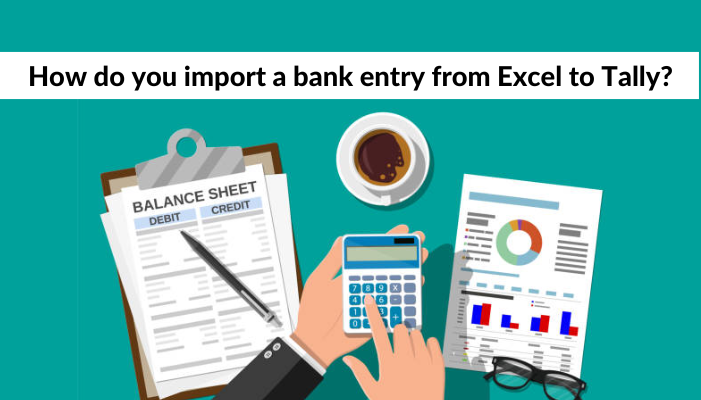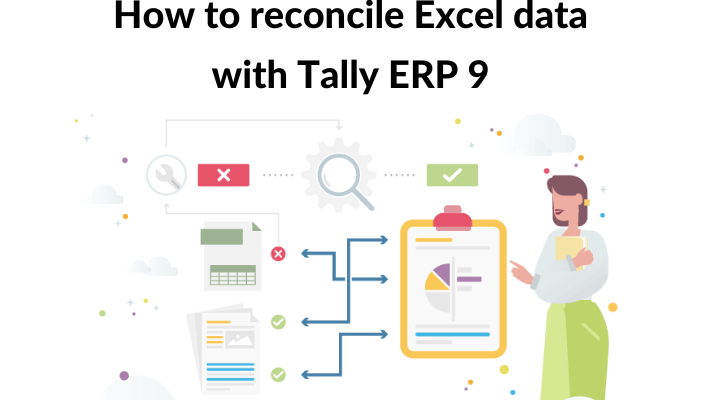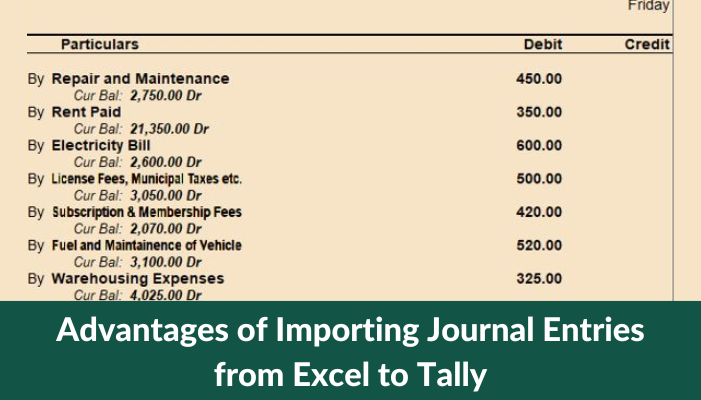Tally is a famous accounting software that is used by many companies around the globe. It is well-known for its easy-to-use interface and powerful features that make accounting and money administration simple and efficient.
Importing bank entries from Excel is one of the most frequent jobs in Tally. If you don’t know how to do it properly, this can be a time-consuming procedure. We will walk you through the process of importing a bank transaction from Excel to Tally in this article.
Step 1: Create an Excel spreadsheet.
Before you begin importing bank records into Tally, make sure your Excel document is correctly formatted. The following categories should be included in your Excel sheet:
Date: The moment that the deal occurred.
Reference: The transaction’s unique reference code.
Description: A summary of the deal.
Debit: The sum taken out of your bank account.
Credit: The sum that has been transferred to your bank account.
Check that the columns are in the correct sequence and that there are no blank spaces between them. Additionally, ensure that the date format is uniform across the page.
Step 2: Start Tally and make a new business.
Open Tally and either establish a new business or pick the company into which you want to transfer the bank transactions. After you’ve established or chosen the business, navigate to Tally Gateway > Import Data > Excel.
Step 3: Open your Excel spreadsheet.
Select the Excel document that you want to upload in the next window. Tally will identify the sheet name and show it on the screen automatically. If your Excel file includes numerous sheets, make sure to pick the one that contains the bank entries.
Step 4: Arrange the sections
You must now map the categories in your Excel document to the appropriate fields in Tally. Tally will instantly identify and show the columns in your Excel sheet on the screen. In Tally, you must pick the appropriate fields from the drop-down list next to each column.
If the fields are not properly mapped, the data will not be loaded correctly. After you’ve mapped all of the categories, select the ‘Preview’ option to see a preview of the data.
Step 5: Check the info and upload it.
The sample page shows how the data will appear in Tally. If everything appears to be in order, select the ‘transfer’ button to transfer the data into Tally. Tally will transfer the bank transactions into the relevant accounting accounts.
Step 6: Verify the data
Once the data has been uploaded, it must be verified to ensure that it is accurate. To examine the bank records that you have imported, go to Gateway of Tally > Display > Day Book. Examine each entry to ensure that the quantities, dates, and descriptions are accurate. If you discover any errors, you can directly fix them in Tally.
Conclusion
If you follow the steps above, importing bank records from Excel to Tally is a straightforward procedure. You can ensure that your bank records are transferred into Tally precisely by properly formatting your Excel document, correctly mapping the sections, and checking the data.
This will save you a significant amount of time and effort when it comes to handling your financial activities and accounting documents.
Get FREE Demo of excel to tally software