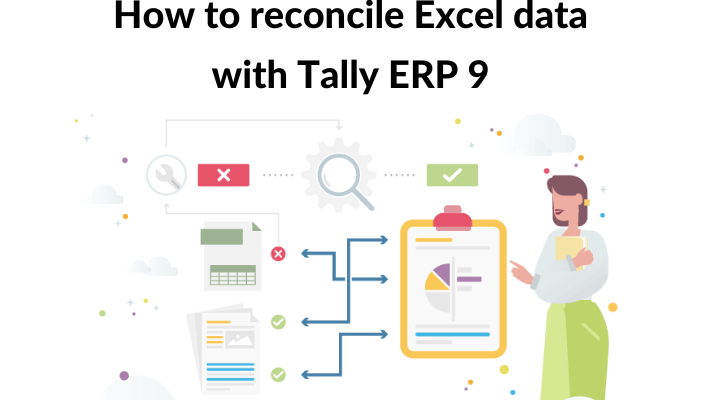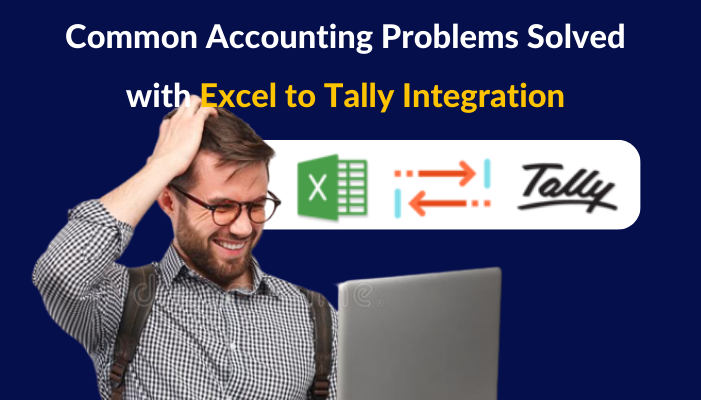Managing financial data can be difficult, especially when working with numerous software systems. In today’s business environment, most organisations manage their financial data using Excel and Tally ERP 9.
While Excel is excellent for data creation and analysis, Tally ERP 9 is a comprehensive accounting and financial management software that includes functions like as inventory management, payroll, and invoicing.
Data reconciliation between these two platforms might be difficult, but it is required to provide correct financial reporting. This blog article will explore how to reconcile Excel data with Tally ERP 9.
What is Reconciliation?
Before we begin the process of reconciling Excel data with Tally ERP 9, let us define reconciliation. The process of matching two sets of data to confirm that they agree is known as reconciliation.
In the case of financial data, this entails comparing the information entered into two distinct platforms to ensure that it is consistent. Simply put, reconciliation is the act of checking that the data submitted in Excel corresponds to the data entered in Tally ERP 9.
What is the significance of reconciliation?
For accurate financial reporting, reconciliation is required. It guarantees that data entered across platforms is consistent, which aids in the detection of anomalies and errors. Businesses may assure the accuracy and reliability of their financial reports by reconciling Excel data with Tally ERP 9. This is critical for making sound decisions and adhering to regulatory regulations.
How to Consolidate Excel Data with Tally ERP 9
Now that we’ve defined reconciliation and why it’s necessary, let’s go over the stages involved in reconciling Excel data with Tally ERP 9.
Step 1: Export Tally ERP 9 data
To begin reconciling Excel data with Tally ERP 9, export the necessary data from Tally ERP 9. Tally ERP 9 lets you export data in a variety of formats, including Excel. Follow these procedures to export data from Tally ERP 9:
Select the required firm in Tally ERP 9.
Select the report you wish to export by clicking ‘Display’.
Click ‘Export,’ then choose ‘Excel’ as the export format.
Choose where you want to save the exported file and click ‘Export.’
Step 2: Prepare the data in Excel for reconciliation.
The following step is to get the Excel data ready for reconciliation. Follow these steps to do this:
In Excel, open the exported file.
Remove any unnecessary columns and rows.
Rename the columns to fit the Tally ERP 9 format.
Check that the information in each column is in the correct format.
Save the Excel spreadsheet.
Step 3: Reconcile data
The last step is to compare the data in Excel to Tally ERP 9. Follow these steps to accomplish this:
Select the required firm in Tally ERP 9.
Select the report you want to reconcile by clicking ‘Display’.
Compare the information in the report to the information in the Excel file.
Determine any discrepancies or errors.
Correct the inaccuracies in the Excel file as well as Tally ERP 9.
Save your changes.
Reconciling data between Excel and Tally ERP 9 can be a time-consuming task, but there are certain tricks to make the process go more smoothly:
Use the correct format: Make sure that the data in Excel is in the appropriate format for import into Tally ERP 9. This will save time and avoid mistakes.
Use the import/export functionality: Tally ERP 9 allows you to import and export data from Excel. This capability is useful for transferring data between Excel and Tally ERP 9.
Verify data accuracy: Before importing data into Tally ERP 9, ensure that the data in Excel is accurate and comprehensive. This will help to avoid mistakes throughout the import procedure.
Use unique identifiers: To match data between Excel and Tally ERP 9, employ unique identifiers like as invoice numbers, purchase orders, or customer IDs when reconciling data.
Reconcile regularly: Regular reconciliation will assist you in identifying and correcting errors before they become an issue.
Backup your data: Before importing data into Tally ERP 9, make a backup in case of errors or problems.
Seek professional assistance: If you are having difficulty reconciling data between Excel and Tally ERP 9, seek the assistance of a professional accountant or software specialist. They can supply you with the knowledge you need to speed up the reconciliation process.
Get FREE Demo of Excel To Tally Software