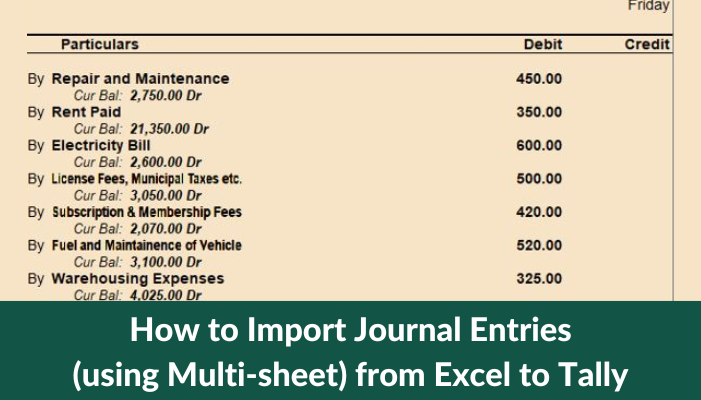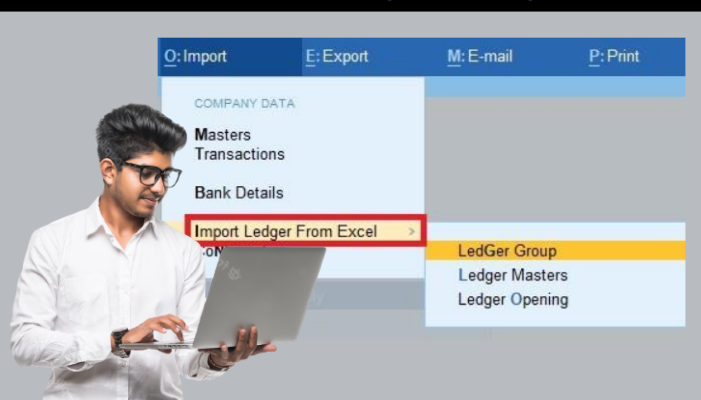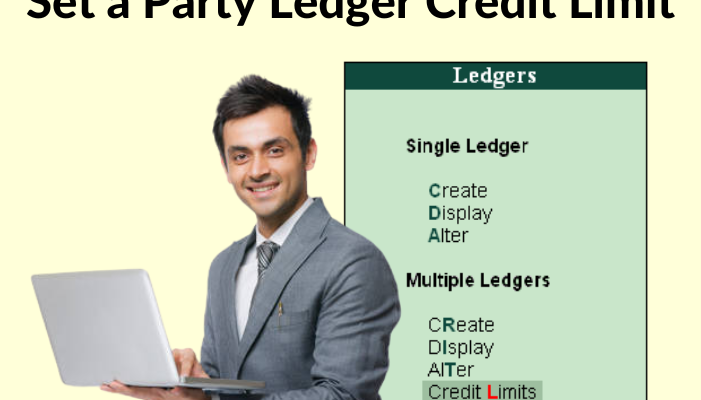Step 1. Open fast in flow & Connect Tally
1. Locate the Tally Port in Cell ‘D4’ on the Help page and compare it to the port that is configured in Tally. By hitting F12 on the Gateway of Tally –> Advanced Configuration, the port in Tally may be set.
2. Next, select the “Connect Tally” button found on the help sheet.
Step 2. Goto Multi Sheet and set columns
1. Open Fast in Flow’s multi-sheet.
2. You can adjust the number of credit and debit columns on this page to suit your needs.
3. To do this, click on the Update Column and input the necessary number of debit and credit ledger columns.
4. Select the voucher type in Cell “B2” now.
Step-3 Copy data in Multi Sheet
1. Now copy your data into the format you choose.
2. The column for the voucher date is required.
3. Please check that the credit total and debit total in each row are same.
Please be aware that each row generates a single coupon.
Step 4. Validate & Export
1. Please click the Validate button after entering all the necessary details.
2. Errors will be indicated, if any.
3. Your data will be moved to the Ledger sheet if it contains any new ledgers. Go to the ledger sheet and click the export to tally button to generate new ledgers.
4. Correct any more problems and revalidate.
5. After successful validation, select Export to Tally from the menu.