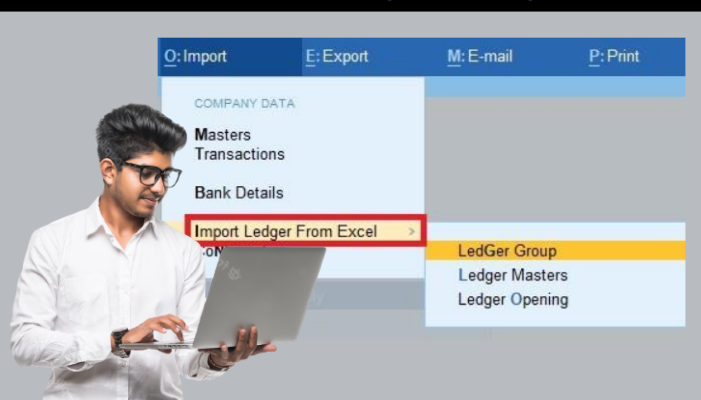Excel is a useful tool for a variety of tasks, including inventory management. If your company uses Tally for accounting, Excel may be utilized to augment your inventory management operations. with this article, we’ll look at how to utilize Excel with Tally for inventory management.
Before we get into the details of utilizing Excel for inventory management in Tally, it’s crucial to understand why proper inventory management is so important to any business’s success.
What is the significance of inventory management?
Inventory management is critical to the success of a business because it guarantees that the appropriate items are accessible at the right time and in the right amounts. As a result, consumer happiness and loyalty are maintained.
Poor inventory management can lead to stockouts, overstocking, and increased expenses owing to poor resource usage.
Inventory management includes keeping track of inventory levels, keeping track of product movement, and projecting future demand. Tally has inventory management functions, however, Excel may be used to enhance these features for more in-depth analysis and reporting.
Tally Inventory Management Using Excel
Excel is useful for creating thorough inventory reports, tracking stock levels, and analyzing trends. Here are some tips for utilizing Excel with Tally for inventory management:
Tally inventory data may be exported to Excel.
To begin utilizing Excel for inventory management in Tally, export the inventory data from Tally to Excel. To achieve this, navigate to the inventory area of Tally and select the reports tab. Select the inventory books option, followed by the stock summary report. When the report is finished, click the export option and choose the Excel format.
Make an inventory master list.
You may utilize the inventory data you saved to Excel to generate a master inventory list. This list should include all of the items you sell, as well as their SKUs, descriptions, and current stock levels.
You may also provide information about each item’s cost and selling price, as well as any reorder points or lead times.
Keep track of stock movement.
Stock movements, such as items received, products issued, and stock transfers, may be tracked using Excel. Tracking these movements allows you to have a better knowledge of how stock moves through your firm and discover areas of inefficiency or waste.
In Excel, you may track stock movements by creating a distinct spreadsheet for each sort of movement. You might, for example, make a spreadsheet for products received and another for goods provided. Columns for the date, product name, SKU, quantity, and any important information or comments should be included on each worksheet.
Examine inventory trends
Excel is also useful for analyzing inventory trends such as sales patterns and seasonal changes. You may make more informed decisions regarding inventory levels and orders by analyzing these trends.
In Excel, you may analyze inventory patterns by creating a new spreadsheet for each trend you want to follow. You may, for example, make a spreadsheet for monthly sales numbers or seasonal demand trends. Columns for the date, product name, SKU, amount sold, and any relevant information or comments should be included on each worksheet.
Make use of conditional formatting.
Conditional formatting in Excel is a useful tool that may be used to highlight data based on certain circumstances.
You might, for example, use conditional formatting to emphasize things that are low on supply or have not been sold in a specific period.
To utilize conditional formatting, first, pick the data to be formatted and then click the conditional formatting button. From here, you can select the condition to apply and the formatting to utilize.
Make inventory reports.
Excel may be used to generate a variety of inventory reports, including stock summaries, reorder reports, and aging reports. These reports can help you make educated decisions about purchasing and managing your inventory by providing vital insights into your inventory levels.
You may utilize the data you exported from Tally to produce inventory reports in Excel and edit them to meet your unique reporting requirements. Formulas and functions can be used to compute inventory turnover, reorder points, and stock coverage.
Processes should be automated.
You may also use Excel to automate inventory management activities like ordering and restocking. You may build up automated procedures that save you time and lessen the possibility of mistakes by using macros or utilizing VBA (Visual Basic for Applications).
For example, you might write a macro that produces purchase orders automatically when inventory levels exceed a specific threshold. This can help you have the proper quantity of product on hand without having to manually manage inventories.
Make use of data validation.
Excel’s data validation tool allows you to restrict the type of data that may be entered into a cell or range of cells. This can increase the accuracy of your inventory management procedures by ensuring that data is input accurately and consistently.
Data validation, for example, might be used to guarantee that only correct SKUs or product names are put into your inventory monitoring sheets. This can help prevent mistakes and make analyzing your inventory data easier.
Conclusion
Excel is a strong tool for supplementing Tally’s inventory management functions. You may build detailed inventory reports, track stock movements, and analyze trends by exporting data from Tally to Excel.
Excel also enables you to automate key inventory management procedures and increase data accuracy by utilizing capabilities such as conditional formatting and data validation.
Inventory management is crucial to the success of any organization, and Excel may be a helpful tool for achieving it. You can better manage your inventory and make more informed decisions about ordering and stocking your items if you use these ideas and practices.
Get FREE Demo of excel to tally software