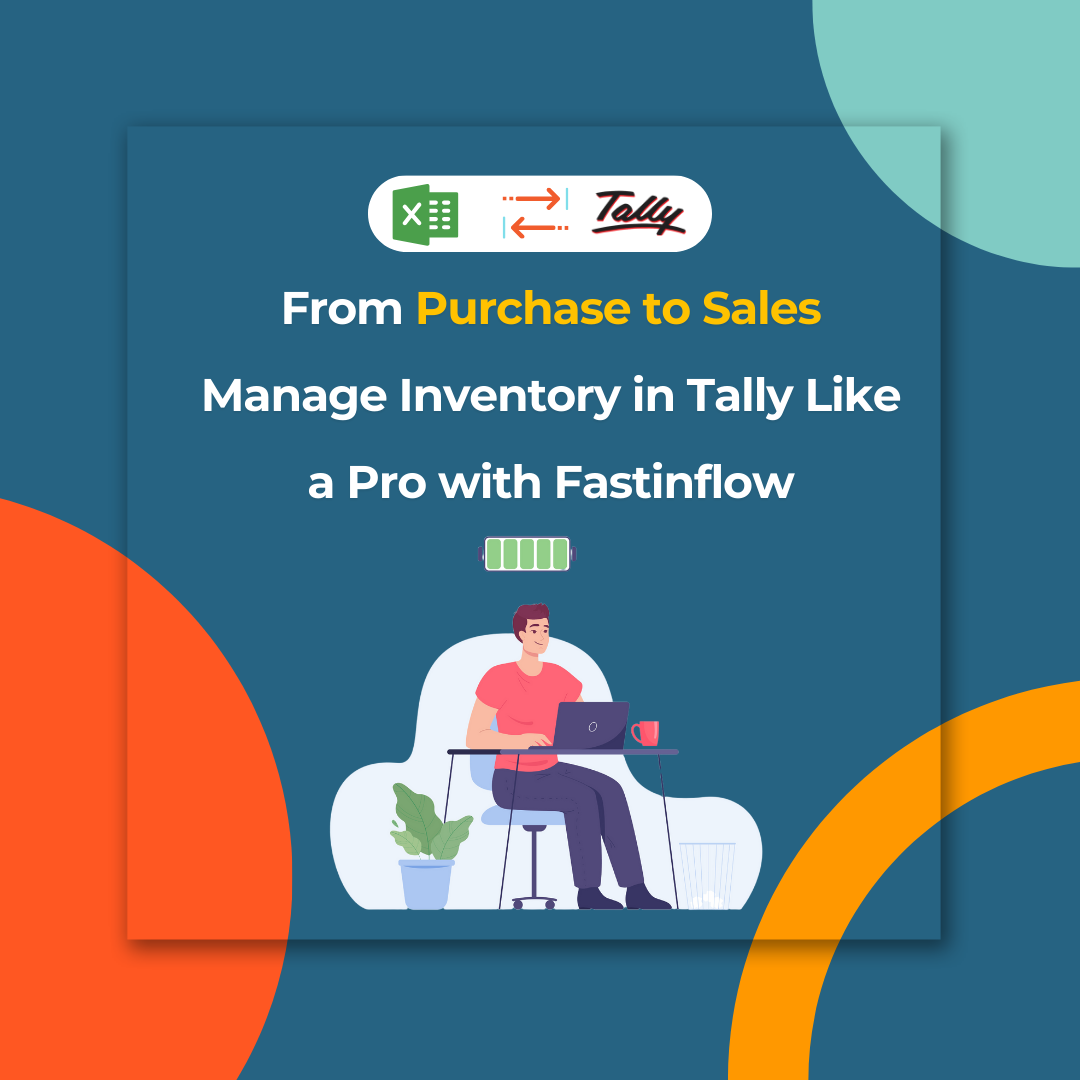1. Prepare Excel
- Create the excel document using the recommended Excel Formats.
- Make sure that all of the mandatory columns are appropriately filled up in Excel files.
2. Load Excel and Analyze Data
- Connect Excel to Tally with Fast In Flow
- Click the “Sales” form under the “Accounts Vouchers” menu.
- Select the prepared excel file by selecting the “Load Excel” button (located at the bottom of the screen).
- Check the Lists of Common Errors for correction if the excel file cannot be loaded or if any error messages appear.
- To analyze the loaded data, use the Data Grid’s filter, search, and group features.
3. Verify Masters and Configuration
- To verify the connection between the connected masters of the voucher, click the Verify Masters button at the bottom of the screen.
- (For instance, ledgers, cost centres, stock items, units, voucher types, and so forth.) Missing masters can be automatically created.
- To choose the default voucher type and other options, click the Configuration button (upper right on the grid)
4. Upload to Tally
- To tally, upload either all or selected vouchers now.
- Now click the “Upload to Tally” button to immediately upload information into Tally (Use the check box on the left side of the data grid).
5. Verify Import Status
- For information on the records imported, consult the Import Process, Log, and Report.
- Users must check and verify the Tally when the upload is complete.
Get FREE Demo of Excel to Tally Software