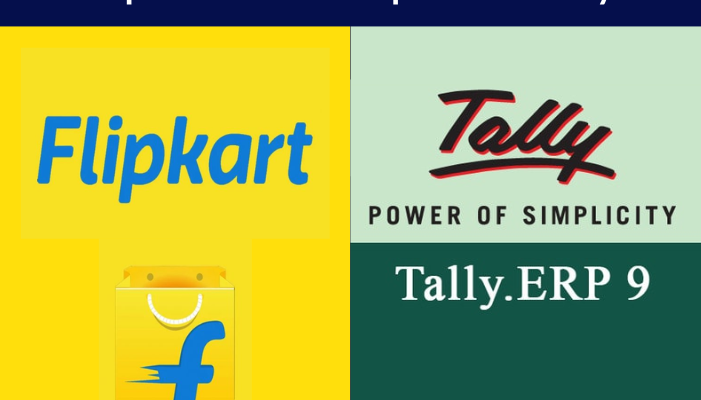Flipkart sales report one-click import functionality is offered by Fast in Flow. Reports from both B2B and B2C sources can be imported.
The software will do all essential calculations and formatting.
Only the Flipkart Sales excel file must be downloaded from https://seller.flipkart.com/sell-online/?login=true.
Sales can be imported with all the required data, including any numbers, reference numbers, order numbers, etc.
Can be imported with all the required data, including any numbers, reference numbers, order numbers, etc.
How to Import Flipkart Sales Report in Tally in Steps
Step 1. Download Flipkart Sales report
- Use your email address and password to check in at https://seller.flipkart.com/sell-online/?login=true.
- Select the Reports Centre option under the Reports tab after logging in.
- Press the Create New Report button.
- Select Sales Report under Report Sub-Type and Tax Report under Report Type.
- Choose the timeframe and press the Generate button.
- After a short while, a report will be prepared for you to download.
Step 2. Open Fast in Flow & Connect Tally
- Locate the Tally Port in Cell ‘D4’ on the Help sheet and compare it to the port that is configured in Tally. By hitting F12 on the Gateway of Tally –> Advanced Configuration, the port in Tally can be set.
- Next, select the “Connect Tally” button found on the help sheet.
Step 3. Import Sales Report in E-Com Sheet of Fast In Flow
Start by going to the E-Com sheet and selecting the “Flipkart Sales” button.
- When requested to erase previous data, select yes.
- Choose the pertinent Flipkart Sales file that you got from the Flipkart Portal. All data will be automatically imported into the E-Com sheet via software.
- When requested, enter the Flipkart Ledger Name (which is present in Tally).
- When prompted, provide the Sales Ledger Name (which exists in Tally).
You can exclude the names of the sales ledger and Flipkart for now and enter them in afterwards.
Step 4. Sales/GST Ledger Mapping & Data Sorting
- A mapping window will appear after clicking the Ledger Mapping button.
- In the mapping window, there are several drop-down menus with preloaded tally ledgers. From the appropriate drop-down menu, pick the appropriate sales ledgers.
- Based on the GST% and Nature of Transaction, sales ledgers can be mapped (Local or Inter-State)
- Select the CGST, SGST, and IGST ledgers in a similar manner for various GST rates.
- In the appropriate drop-down menu, also choose TCS CGST, TCS SGST, and TCS IGST ledger.
- After the mapping is finished, select Save.
- As soon as you press the “Save” button, Column I of the E-Com sheet will be automatically filled out based on the mapping.
- To sort the data, use the “Sort by Vch No.” button.
Step 5. Miscellaneous Data feeding
- If Flipkart Ledger was not input at the time of data import, choose it from the drop-down list in Column “G.”
- From the dropdown menu in Cell K4, choose the shipment ledger option.
- In Cell “D3,” choose the fiscal year.
- Verify that the “With Inventory” button is selected.
Step 6. Calculate & Validate Sheet
- Simply review the fully completed data sheet and look for any corrections.
- To find any potential data errors and view the report on the error sheet, click the Calculate & Validate option.
- Fix the problems by clicking the hyperlink.
Step 7. Resolve Item Name error
- All new stock items will be moved to the “Item Imports” sheet after validation.
- Fill out the units for each of those items on the Item Imports form.
- To make them in Tally, click the “Export to Tally” option.
Step 8. Validate again and Export
Check to check if all mistakes have been fixed by validating the “E-Com” sheet once more. If the validation process was successful, select Export to Tally. All information will be instantly exported to tally.
Visit the tally to check your data.
Get FREE Demo of Excel to Tally Software