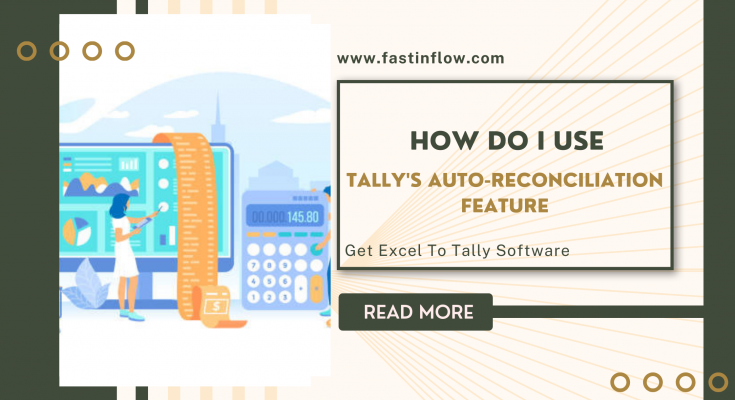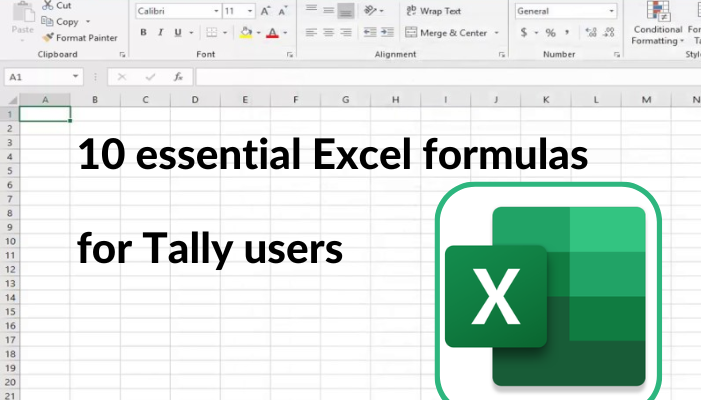1. Prepare Excel
Create the excel file in accordance with the Excel Formats for Masters.
Verify that all Required columns for Masters are properly filled out in Excel files.
Make sure the Excel Sheet Name is “GST Details.”
Save the spreadsheet file using specified Excel file formats, such as sheet name and type.
2. Load Excel and Verify the Masters
Connect ‘Fast In Flow- Excel to Tally ’ with Tally ODBC
Go to the “Masters” menu and choose the “GST Master” form.
Choose the prepared excel file and click the “Load Excel” button (at the bottom of the screen).
Then, for tracking existing masters and more, use the Verify and Analyze methods with loaded excel before import.
3. Upload to Tally
Now Upload all or a selection of your vouchers to tally.
(Use the check box on the left side of the data grid)
Now, click the “Upload to Tally” button to upload entries into Tally immediately.
4. Verify Import Status
Details about imported records may be seen in the Import Process, Log, and Report.
When the upload is complete, users must review and verify the Tally.
Get a FREE Demo of Excel To Tally Software